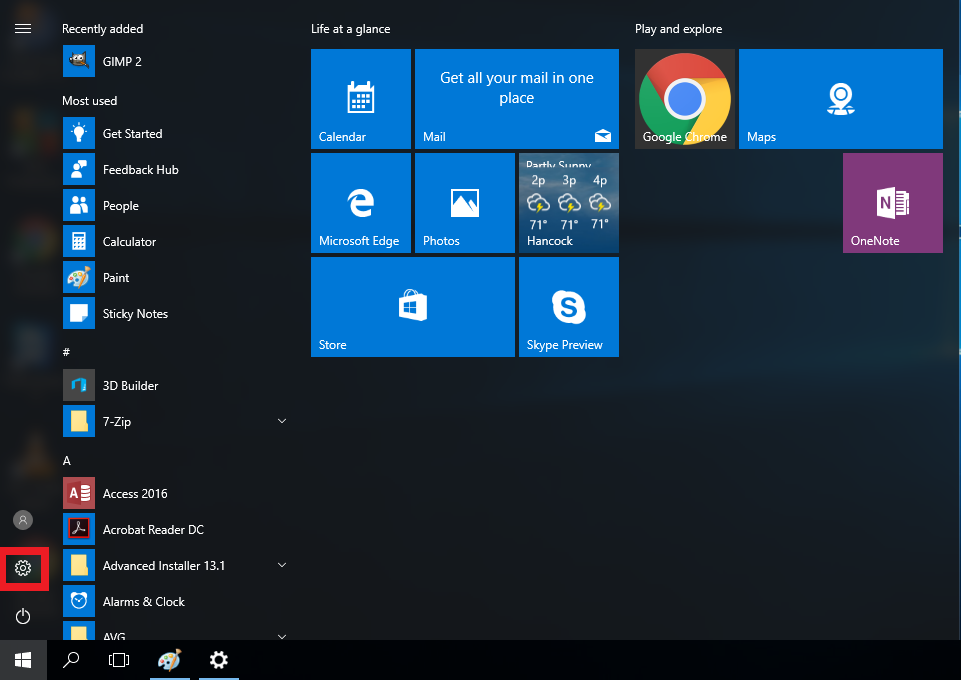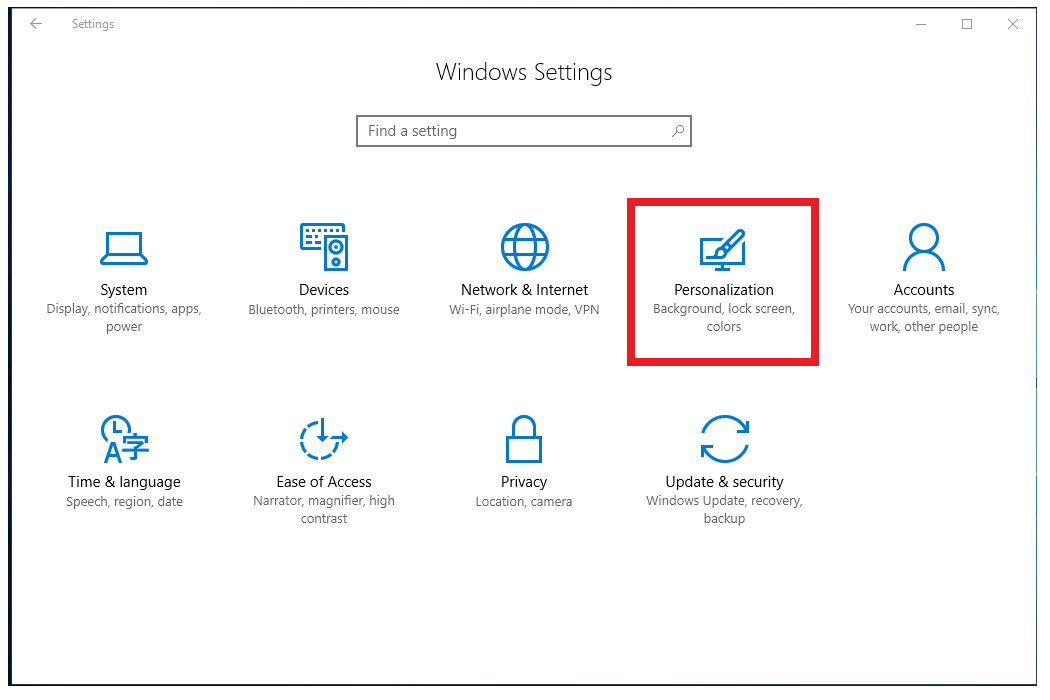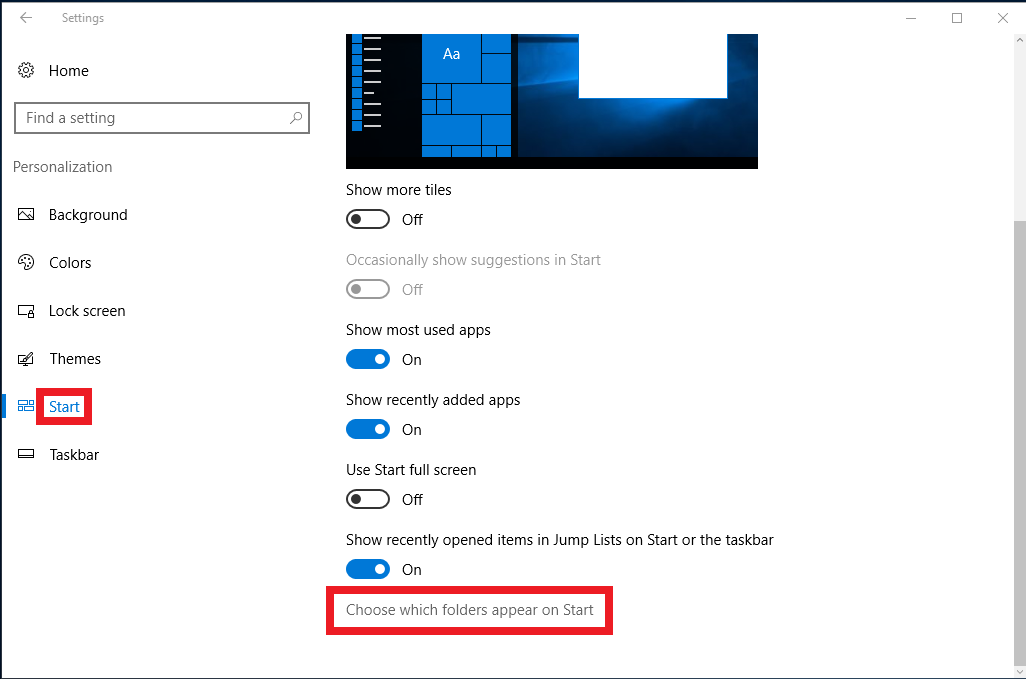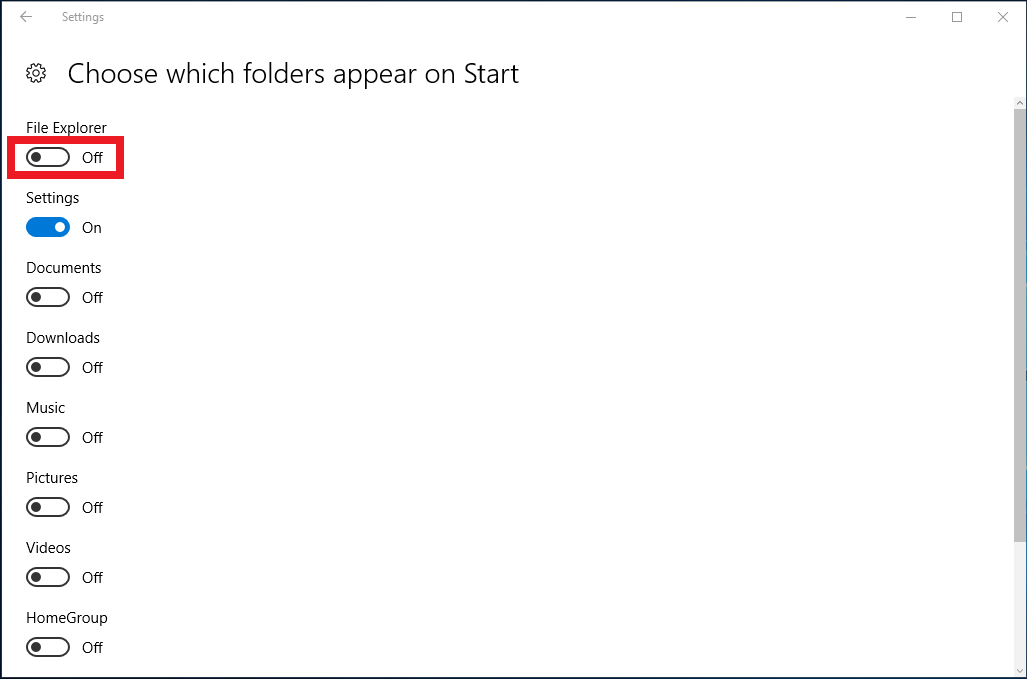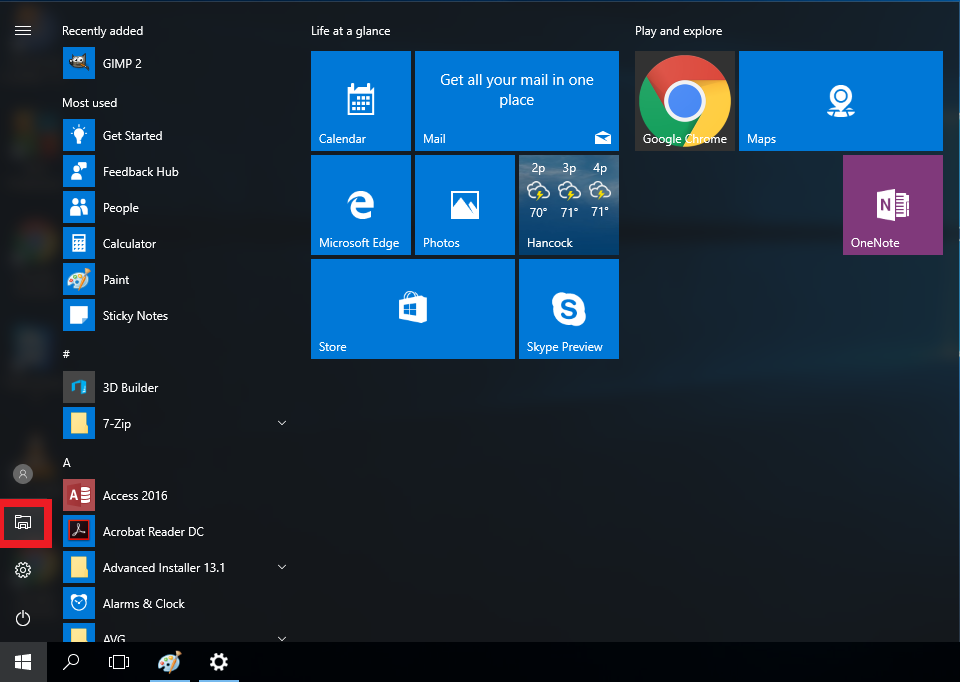Finding your H drive
Windows 10 Anniversary Edition
The Windows 10 Anniversary Update has changed the look and feel of the Start Menu from previous versions of Windows 10. The start menu no longer includes the File Explorer by default, so we will need to put that back in.
- Open the Start Menu and click on Settings (the gear icon).
- In the Settings menu, click "Personalization"
- Click the "Start" entry in the list on the left, then scroll down to the bottom and click "Choose which folders appear on start"
- At the top of the list is "File Explorer". Click the oval button beneath it. It should turn blue and read "On" instead of "Off".
- If you reopen the Start Menu, you will see the File Explorer icon right above the gear-icon for Settings.
- Now that we have the File Explorer back in our start menu, we can use the following directions to find your H: drive, or any other network drive you might need.
Windows 10 (pre-Anniversary Update)
- To find your H: drive or S: drive (or any other network drives you need) first you'll have to open up a file explorer window. To do this click on the Start button or hit the Windows key on your keyboard.
- Click on the File Explorer
- This will open a new file explorer window.
- Click on This PC
- Your H: Drive and S: Drive will be shown here under Network drives along with any other network drives you may have.
- Sometimes you can see your H: drive in the sidebar under This PC, if you don't see anything under This PC you can expand the menu by clicking on the arrow next to This PC.